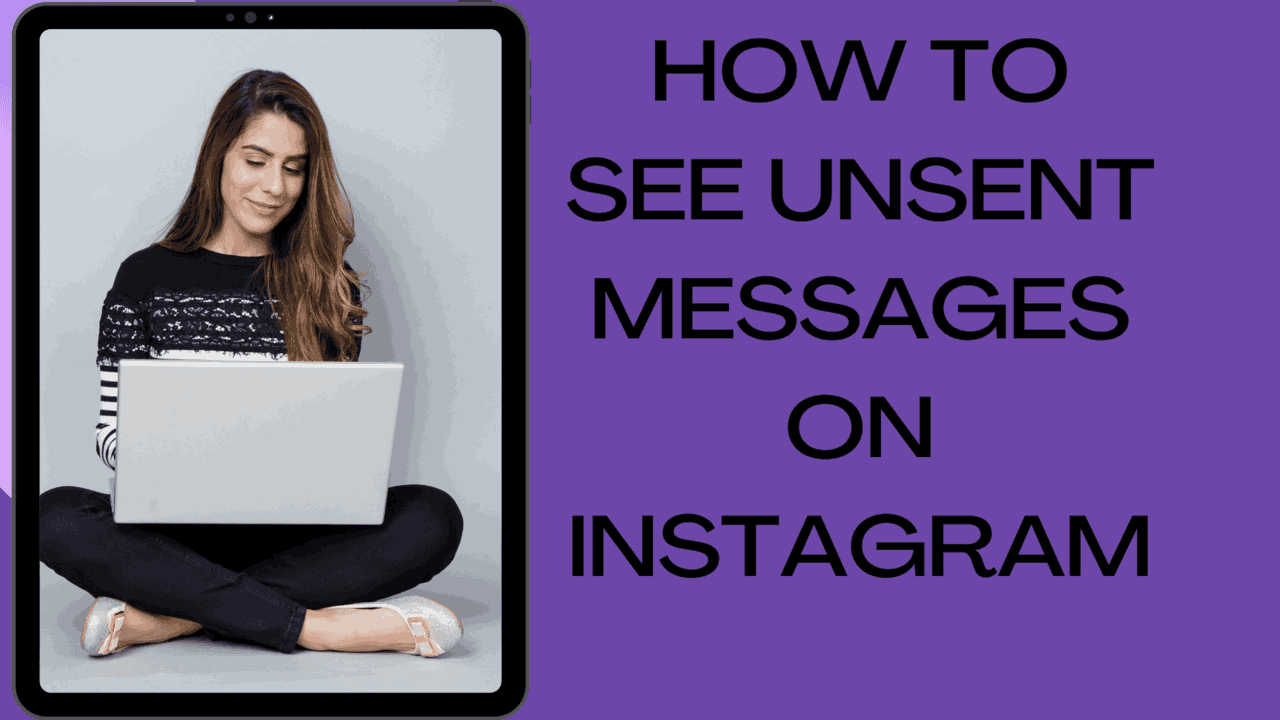How to see unsent messages on Instagram comes to mind when we want to see the message which is unsent by someone to us. There are times, people send messages to you directly, and unsend them immediately for some reason, since the moment they choose to unsend the message, it will be deleted automatically for both parties and you won’t even get any notification after removal.
Occasionally, we may get notification from Instagram chat on our smartphone, but when we access that notification to see the message, or when we open the chat window, you won’t see any message. At times, you may send a message to someone by mistake, you want to delete it immediately by the unsend option.
Instagram has a useful feature called unsend option, to delete the unwanted messages which you sent already, the moment you unsend the message it will be removed from both sender and receiver.
Table of Contents
Is It Possible To Read Instagram Unsent Messages?
But Instagram platform does not have any direct feature to read the messages which are unsent. To solve this issue, few third party apps are available in the market to see the unsent messages on Instagram.
In order to see the unsent messages, you have to install third party apps before the sender unsent it. Or only the messages which are unsent by the sender after the third party apps are installed on the receiver’s smartphone ,will be available to read to the receiver.
How to See Unsent Messages on Instagram
Few methods are there to see unsent messages on Instagram. This article explores all the possible methods and provides a detailed explanation and step by step solution.
Store Push Notifications:
When someone sends a message to you, you will receive a push notification on your smartphone, you can only read the message before the sender unsend the message.
Third Party apps come to rescue in those situations. You just need to install apps like Notisave or WAMR apps on your smartphones and give read notification permissions to save the push notifications on your device as and when they arrive.
Use Notisave App To Save Notifications

Notisave is a powerful and tiny application which won’t occupy much space on your phone but does the job flawlessly to save the notification messages on your device to read it later.
You just need to give the app proper permissions to read all your Instagram notifications. During the installation of this app, it asks for permission to allow the app to read notifications from the desired apps.
Use WAMR App To Save Notifications
WAMR is also the best alternative to save incoming push notifications on your device to read it later. It is basically a backup app and provides a backup service for your notifications.
It asks for permission to read your notifications during the installation to recover your messages.
This app won’t recover messages when you silenced the chat or you watched it before it gets deleted, you will not receive any notifications, so this app won’t help.
You won’t recover any messages which have been deleted before you install the WAMR app.
Using the Notification History App To Save Notifications
Notification History is one more such kind of app to read and save all the incoming notifications to your phone. So that you open the deleted messages to read it later.
Using Direct Chat Android App
Download the Direct Chat app from Google play store and install it on your smartphone. During the Direct Chat android app installation it asks for notification permission that you allow the app to access it.
Once installation is done, when you receive the message from the sender, you can access it directly from the home screen without opening the application.
Link Your Email to Instagram Direct Message To See Removed Messages
Instagram platform does not have any direct feature to connect your email with your Instagram account. But you can use a third party app AiGrow to connect your account with mail to read unsent messages. This app not only provides to read notifications from Instagram accounts but also helps to grow your social accounts too.
Once you create your account on AiGrow app and connect with Instagram account, you need to turn on DM to email notification to receive all the notifications in your email inbox.
How to Link Your Instagram Account With AiGrow App:
- First, you have to create an AiGrow account to start the process.
- You have to enter your email and password to sign up with AiGrow
- Then you have to add your Instagram account by clicking on “Add Instagram Account” button
- Click on Manage Account to find the DM to email option, under the Direct Message tab, then you have to click on DM to Email
- You have to enter your email address to enable the feature
- Verification email sent to your email, you need to verify your email by entering code received on your email
- From now onwards, all Direct messages will be monitored through AiGrow app and all the messages will be notified through your connected email account.
- So this way AiGrow account is set up to preserve unsent messages even though they were removed by sender.
View Unsent Messages With A Connected Facebook Account
- If you have linked your Instagram account to Facebook, you will begin receiving DM notifications in your Facebook inbox. You can see all of your messages in the messenger.
- If you haven’t already connected your Instagram account with Facebook, take these steps:
- Click on Profile icon from the right side in the bottom bar
- Click from right side from top, then click on settings from opened menu
- Click on Account Centre from bottom
- Click on Add facebook account or Add Instagram account and follow the instructions that appear on screen.
Contact Instagram Customer Care
Finally try out this method to access unsent messages on Instagram sent by someone. Follow below steps to contact customer care to get the deleted messages.
- Open the Instagram app on your smartphone
- Go to your profile by tapping on profile icon in the bottom right corner
- Then go to Settings and click on support or help button
- Now describe your issue in the chat with customer care, request them to provide deleted unsent messages.
How Do You Download Chat History On Instagram?
The messages you send and receive on Instagram platform will be end to end encrypted and stored on Instagram server. If you want to download end to end encrypted conversations on Instagram only available on a computer for the web version of Instagram.
If you have enabled secure storage on Instagram, you are able to download a copy of every communication that is end-to-end encrypted at any point. In end-to-end encrypted messages, your data may consist of
- Messages you have sent and received on Instagram,
- Files, images, videos, stories, which you have shared on Instagram
- To download your end to end secured conversations from Instagram secure storage,
- Tap on More button, to open popup, click on Your activity button
- Tap on Download end to end encrypted data and tap on next
- You have to input your PIN if your device is not authenticated
- Enter your Instagram account password and click on Request download
- Download process will appear in the browser once your file is ready.
How To Turn On Or Off Secure Storage For End To End Encrypted Messages
Secure storage means it stores all the conversations you do on Instagram servers remotely.This can be quite helpful, when you login to your instagram account on a new device to restore your old messages back to your device.
To Turn On Secure Storage Do Below Settings
- Click on more button in the bottom left and click on settings
- Then click on How other interact with you
- Next to messages, click Manage end to end encrypted messages
- Tap on Secure storage, then turn secure storage on.
- Create PIN by following the instructions appear on screen and remember it
To Turn Off Secure Storage Do Below Settings
- Click on more button in the bottom left and click on settings
- Then click on How other interact with you
- Next to messages, click Manage end to end encrypted messages
- Tap on Secure storage, then turn secure storage off.
- This setting will turn secure storage off on all your devices. Then any new messages will be stored on your device only.
You can even delete secure storage once you turn off secure storage, but all of your end-to-end encrypted messages will be deleted permanently and you can not recover it later.
FAQ:
Q: Is there a way to see unsent messages on Instagram?
A: There is no direct way to see unsent messages on Instagram. Once the message is unsent then the message will be removed from both sender and receiver immediately. But there are third party apps which provide the provision to read unsent messages.
Q: How do I see unsent messages?
A: You can see unsent messages by installing the third party apps like AiGrow, NotiSave and a few other apps which were discussed in this article.
Q: Can Unsend messages be recovered on Instagram?
A: Once a message is deleted on Instagram, you can’t recover it. Meaning if someone sends a message and unsend it then there is no option in Instagram to read it as it will be deleted from both parties.
Q: What does it mean when a message is unsent on Instagram?
A: You sent a message to your friend, but later you realized that you wanted to delete the message. There is an option to unsend it on Instagram. Once you unsend the message it will be removed from your and receiver.
Q:Why can’t I Unsend messages on Instagram?
A: Instagram has a time limit of 10 minutes to unsend any message. This time limit prevents Instagram users to unsend messages sent a long time ago. This feature only works for Direct messages.
Q: How do you know if someone deleted your DM on Instagram?
A: It is tough to detect if someone deleted your DM on Instagram. You have to watch Instagram notifications when they receive. Instagram only provides whether it is delivered or sent.
Q:Can someone see your DM if they don’t follow you?
A: A message you send to someone who isn’t following you will show up in their inbox as a request. A message sent to an individual who has added you as a close friend but is not following you will be delivered straight to their inbox.
Final Words
Sometimes you chat with your close friends or there will be official conversations on Instagram with your business partners or customers, during the conversations, habitually any party may respond quickly and the moment they find the message inappropriate, they remove the message by clicking the unsend option.
In those situations both parties may show interest to see unsent messages on Instagram chat. Because it’s a basic human tendency that if something is hidden to them or something happens, but they can’t see directly, then people get curious to know anything which is not yet revealed.
This article explores different methods using third party tools about How to see unsent messages on Instagram. You can follow any one of them to see unsent messages since Instagram has not provided any such feature built in.
While using third party tools, always use google play store to download third party apps or any other trusted source. Always follow secure methods to download and install third party apps to secure your account privacy.
Read More : Is Instagram Worth It? Exploring Its Real Value
Read More : What Is A Personal Blog On Instagram? How Does It Work
Read More : Top 9 Apps Like Smytten For All Your Lifestyle Needs