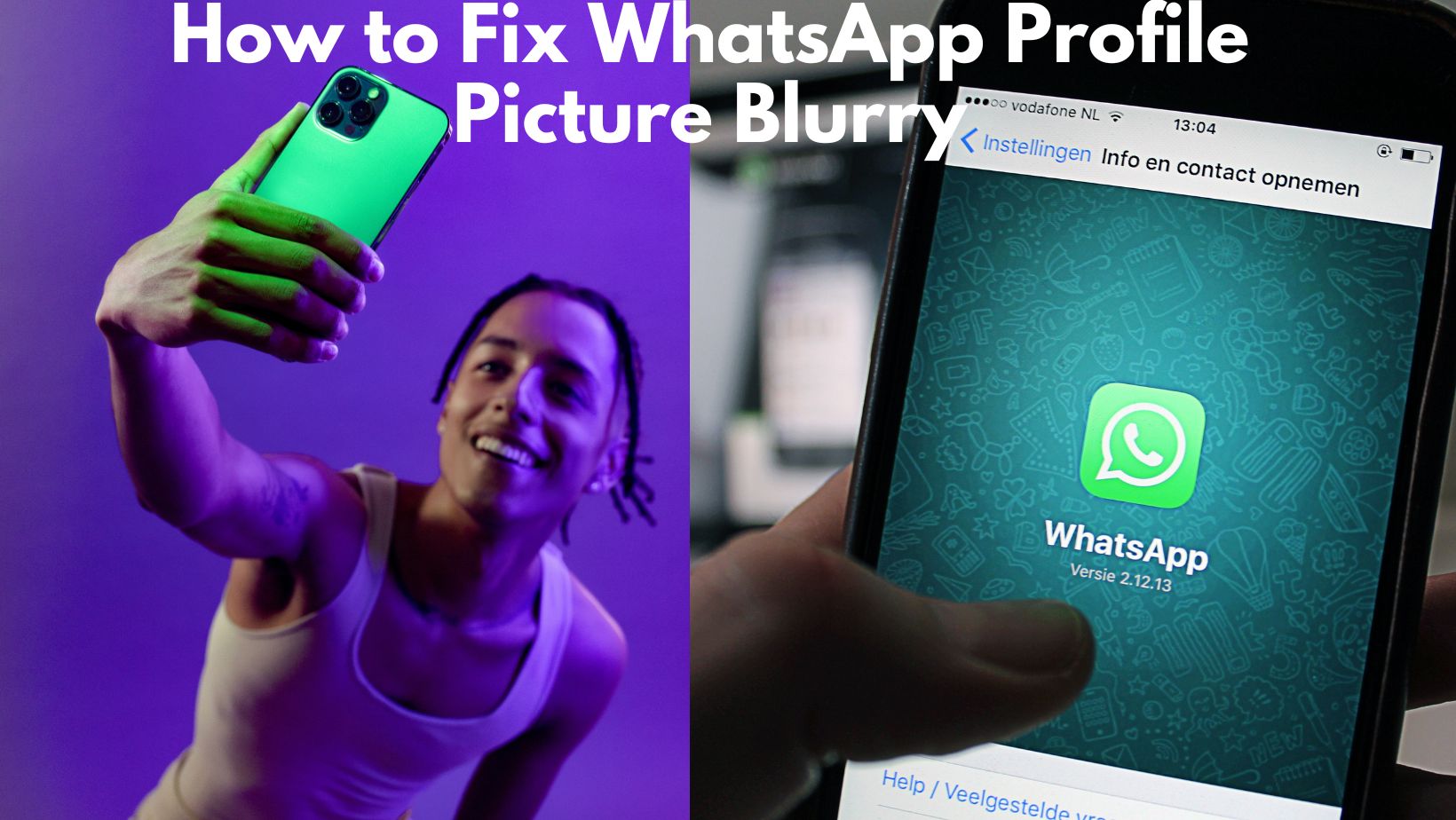Worried about your WhatsApp profile picture being distorted! Eagerly looking for a solution on how to fix WhatsApp profile picture blurry!
You found your WhatsApp profile picture blurry pixelated, turned into low quality and messy, afraid of impacting your business right, oh! annoyed, why this happened, no clue of how it happened and how to solve it?
Then this article guides you through the different solutions. You want to learn how to fix WhatsApp profile picture blurry and improve WhatsApp profile picture quality, so let’s get started.
Table of Contents
How Do Profile Picture Resolutions on WhatsApp Operate?
One important thing you should know about how WhatsApp handles your profile photos. So you will learn more about how to keep your profile photos being blurry from this.
When you upload a large image, WhatsApp algorithms automatically reduce the images size for 3 main reasons.
- Data efficiency
- Save storage space
- Faster access
So to achieve the above reasons, the WhatsApp algorithm converts your profile picture to look blurry the moment you upload it.
To avoid WhatsApp profile picture blurry, and reducing the quality of photos, you should upload the recommended size of 500 pixel by 500 pixel images. This resolution gives the best picture quality when you upload the photos.
The correct aspect ratio does not reduce the picture quality and gives the best user experience when you upload recommended resolution photos.
WhatsApp carries out this compression process to give faster loading of profile pictures, save storage space of phones memory and optimize network connectivity.
The quality of the photograph could be lost as a result. But it ultimately gives a quicker and seamless experience, avoiding the app from growing bulky and slow.
If WhatsApp does not apply the compression technique to reduce the quality of image or make the photo blurry to make it smaller then your profile photos on WhatsApp would look fantastic but leads to poor user experience by increasing the loading time.
To avoid this WhatsApp profile picture blurry issue, always remember one point. Choose a high quality photo from gallery or Google photos, crop to recommended size or use any third party app to get the desired resolution.
After the above process, upload the cropped and best quality image as your WhatsApp profile picture. So the WhatsApp algorithm does not compress it again since that image is already in recommended resolution.
How to Fix WhatsApp Profile Picture Blurry
You are a daily user of WhatsApp and staying far from your family and friends for education purposes or business needs or for any other purpose, but interested to communicate with your friends, want to maintain a seamless connection with family and relatives or maybe with customers for business needs. What do you do?
You come to WhatsApp platform and keep chatting with them, but your WhatsApp profile picture is visible to everyone right. So definitely you upload a beautiful profile pic as DP right to showcase your photography skills or to engage them to your profile picture.
If you are a selfie lover, you travel to nearby places, take selfies with the smart phone you have or photos with a DSLR camera. You change your WhatsApp profile picture with one of the latest photos that you have taken.
You feel happy sharing one of your images as a profile to your contacts, but you checked your profile picture and observed there is a problem right. Yes. You see a blurred profile picture but the picture you have taken is a high quality image. How come?
If you are using your WhatsApp account for business and that business deals with sharing of high resolution photos or visuals with customers that you have captured by spending lot of time and great effort or you are a professional photographer captivated a stunning moment, lighting is perfect, color combinations looks very natural and every detail comes out clear and crisp.
Now you saw this picture in your phones gallery, felt amazing and uploaded to WhatsApp and set it as profile picture. But surprisingly profile pic looks blurry.
Let’s find out a few potential causes and their resolutions of the WhatsApp profile picture blurry problem.
Reason 1. Problems with Your Profile Picture’s Optimization
On WhatsApp, users frequently form their first opinion of you based on your profile image. Profile picture is the sort first visual appearance of you before visiting your chat.
If you upload the lower resolution images, WhatsApp stretches the images causing loss in quality of the image. This is often because of poor image optimization techniques.
Solution : WhatsApp has provided some recommendations about the images that it allows to use on this platform without losing quality.
WhatsApp algorithms will not compress your images if you upload 500 pixels by 500 pixels for profile picture. So it won’t reduce the image quality you upload.
The reason behind this is, if you upload higher quality images WhatsApp does not stretch or shrink the image so images will be uploaded as it is without attracting WhatsApp compressions.
Reason 2: Poor Internet Connection
If your internet connection is unstable, it interrupts or slows down the image upload and download process causing your WhatsApp profile picture to appear blurry.
You want to upload a profile picture or want to see a profile picture of any other account, both actions need decent internet speed and seamless internet connection.
Because this process of uploading images is required if you want to set a new profile picture and downloading happens when you want to access profile pic of any account.
Slow internet connection reduces the download speed and does not load the image properly causing blurry appearance.
Solution: Check the internet connection status. You are required to restart your network devices such as modem and router, and try to connect to the internet again.
- Check Modem and router connected to power socket
- If already connected, disconnect modem and router from power, wait for a minute and again connect it.
- Wait for modem and router to reboot and gets connected to internet
- Check you have reached maximum cap limit of internet usage
- Try reconnecting your device to WIFI.
Reason 3: Delete the WhatsApp Cache
Cache is a temporary data of your WhatsApp application. WhatsApp stores the necessary data locally on your device to run applications faster and brings a smooth experience to the user.
This data includes images also. So whenever you open the app, instead of downloading it from the app server it retrieves it from the phone locally, so users feel a seamless experience.
Because of corrupted cache sometimes your WhatsApp profile picture looks blurry or does show empty.
Then check your WhatsApp DP from another device and if it looks good, delete the cache from your device. It will fix the issue.
Solution: Deleting the cache of your WhatsApp fixes the problem.
To do this go to Settings->Apps->WhatsApp->Storage and Cache->Clear Cache
The above steps clear the cache of the application. Then simply upload a profile picture again or view the profile picture. This solves the issue.
Reason 4: Unsupported Image Format
WhatsApp supports specific file formats JPEG,GIF, and PNG. If you upload the image file that is not supported by WhatsApp, your profile picture looks blurry or does not display at all.
Solution: Check the image file format before uploading as profile DP. Only upload the above supported files. Also make sure to use quality and supported resolution images.
Also read the article How to make a WhatsApp group interesting [33 best ways]
Practical Tips on How to Resolve a Blurred WhatsApp Profile Picture
If your profile picture appears blurry, you can try several steps to fix it.
High Quality Images:
Ensure to upload high quality images as profile pictures. Chances are less that the image gets cropped. The size of the image may be reduced but the quality of the profile pic maintained.
High Resolution Images as per recommendations:
Use high quality and high resolution pictures for profile pictures. As discussed above WhatsApp recommended the aspect ratio for profile pic is 500 pixel by 500 pixel. It guarantees that the profile picture is updated with the same quality as before, avoiding the WhatsApp compression technique.
Update and Upload Again to readjust profile pic :
If your profile picture looks blurry first delete the existing profile picture. Try uploading the high resolution image again. It may solve the issue. There is a chance that there was an error during the upload process.
Reinstall WhatsApp to Prevent blurry images:
As a final option uninstall the app and try install the app again. Take a backup of your chats to cloud storage or another device to restore it later.
Resize Image Manually to prevent Auto crop:
There are many photo editing softwares and third party apps available in the market. Use any one of them as per your convenience to crop the image manually as per WhatsApp recommended size. It helps maintain image quality.
Update WhatsApp to Latest version to have Bug free app and feature rich:
Update WhatsApp application whenever they release updates. Basically these updates may include fixes for critical issues or new feature updates. So these updates might resolve the issue of blurry images.
If the software version you are using is outdated, it might be one of the reasons you are experiencing poor image quality.
Optimize Camera Settings to Improve the Quality:
Modify the camera settings to improve the photo quality. Set the camera resolution settings to high would help maximizing the quality and reduce the quality loss when uploading to WhatsApp. It may also address the WhatsApp profile picture blurry problem.
Use a High-Quality Camera to Take Quality Pics:
Always prefer quality cameras to take pictures, whether it is a DSLR camera. These devices enhance image quality naturally and produce high resolution images. WhatsApp does not compress the photo quality while uploading. So quality will be retained.
Nowadays Android/iPhones come with superior quality cameras. They use quality lenses according to the marketing standard to compete with rivals. They have their own softwares and AI tools built in phone camera software.
These phones produce the best quality images. When you upload those photos WhatsApp may reduce the size but maintain the same quality. So no issue of blurry images occurs.
Utilize WhatsApp’s Camera to Avoid Quality Loss:
You can consider using WhatsApp’s default camera app incase if you are using any other camera. Default camera takes decent photos, most of the time it performs the job decently and WhatsApp’s default camera does not have many options.
As discussed above this also clicks a high resolution image and the image will be adjusted upon upload to the WhatsApp. This will also give you a decent quality profile picture after upload.
To Avoid the First Blurring, don’t share the photo before uploading
Instant messaging apps like WhatsApp if you are using it to share your photos, images to make them your WhatsApp profile pic, they get compressed to lesser size and the photo gets pixelated.
WhatsApp does this compression of photos because it gives a smooth experience while exchanging photos through messenger to avoid delay in transferring media among the devices.
Initially I had no idea about this WhatsApp compression technique so I used to exchange my photos with family members through WhatsApp.
So whenever they click to see it or want to keep it as a profile pic they observe blurry photos in profile pic. So when I checked it in my gallery photos looked high quality but when they received it on the other end this loss of quality was the problem.
I figured it out by uploading photos to google drive to share with them or using Bluetooth to retain photo quality to solve blurry profile picture issues.
Use mobile data instead of WIFI
Your WhatsApp profile picture looks blurry sometimes because of technical issues while uploading and downloading, this is because of network issues like packet data loss. It may happen because of an unstable WIFI connection.
Turn off Wi-Fi and switch to mobile data and try reuploading profile pictures again. It may solve the issue of blurry profile pictures by maintaining the right quality of images.
Check for Known Issues
This is one alternate way to fix the issue of WhatsApp profile picture blurry. Search for WhatsApp official forums or community websites whether there are solutions available to profile pic blurry issues. You may raise your query. Developers often suggest fixes for these issues.
Contact WhatsApp Support:
If the issue still exists and you are not able to find the solutions after trying all the tips above what we have discussed till now, contact WhatsApp support. Provide your mobile operating system version, phone model, WhatsApp version.
They may provide support in fixing blurry profile pic issues specific to your mobile and app version.
Phone Compatibility:
Different phone companies provide different resolutions and settings for their smartphones. In order to prevent profile picture blurry issues, make sure that your phone has optimal settings compatible with WhatsApp resolution settings.
You can find these details in the phone manual and adjust your phone display settings according to settings supported by your device.
General Tip: WhatsApp has updated its policy and accepts only high quality and non blurry profile pictures. Follow below additional how to guide to address WhatsApp profile picture blurry issue.
- Choose High Resolution Image
First download the required image to the phone gallery. Make sure it is a high quality and high resolution image, preferably without any watermarks.
- Access WhatsApp Application
Next, open the WhatsApp app on your phone.
- Go To Settings
Now you need to open the settings option in WhatsApp. This can be done by, tapping the three horizontal lines on the top right corner of the screen and selecting settings
- Tap The Profile Picture
Select the profile picture icon opens the profile page
- Access Camera Icon
Tap on the camera icon in the profile
- Go To Gallery
Choose Gallery option from the three menu options (Camera, Gallery, Avatar)
- Select The Image
Choose the downloaded image
- Crop The Image
After selecting the image, crop window will appear, here you crop the images as per your needs
- Your Profile Pic Is Ready
Tap on done. Your profile picture will now be updated with a newly uploaded image.
After this if your profile picture is still blurry, it is likely due to the original picture quality. In this case you will need to find higher quality and higher resolution images as per WhatsApp recommended image aspect ratio.
Frequently Asked Questions
Q: Why is WhatsApp profile photo blurry?
A: WhatsApp performs compression of images during upload if it does not follow recommended aspect ratio results in profile pic appears blurry.
Q: How can I improve my WhatsApp profile picture quality?
A: Use the best camera phones or DSLR cameras to produce high resolution and high quality images. Manually crop the images according to WhatsApp recommended aspect to ratio to avoid compression.
Q: How do I stop my WhatsApp pictures from being blurry?
A: As we discussed in the article, use high quality images, use third party tools to edit the image to support 500 pixels by 500 pixels. It stops when the picture looks blurry.
Q: What is the best size for a WhatsApp profile picture?
A: The profile picture should be at least 192 pixels by 192 pixels to appear better, but ideally it should be 500 pixels by 500 pixels and the image format should be PNG, JPEG.
Wrap up
Generally WhatsApp profile picture blurry issues happen because of WhatsApp platform’s compression technique to achieve faster loads, save storage space and give better user experience.
However, this compression leads to a terrible profile photo by reducing image quality and resolution. WhatsApp users are annoyed and frustrated by this problem.
This tutorial explains how to fix the WhatsApp profile picture blurry problem by going through most possible ways in detail from why the picture looks blurry, what’s the role of the WhatsApp platform’s algorithm to external factors which are under your control.
But carefully following the steps discussed in this article, you can achieve that clarity and sharpness of your profile picture.