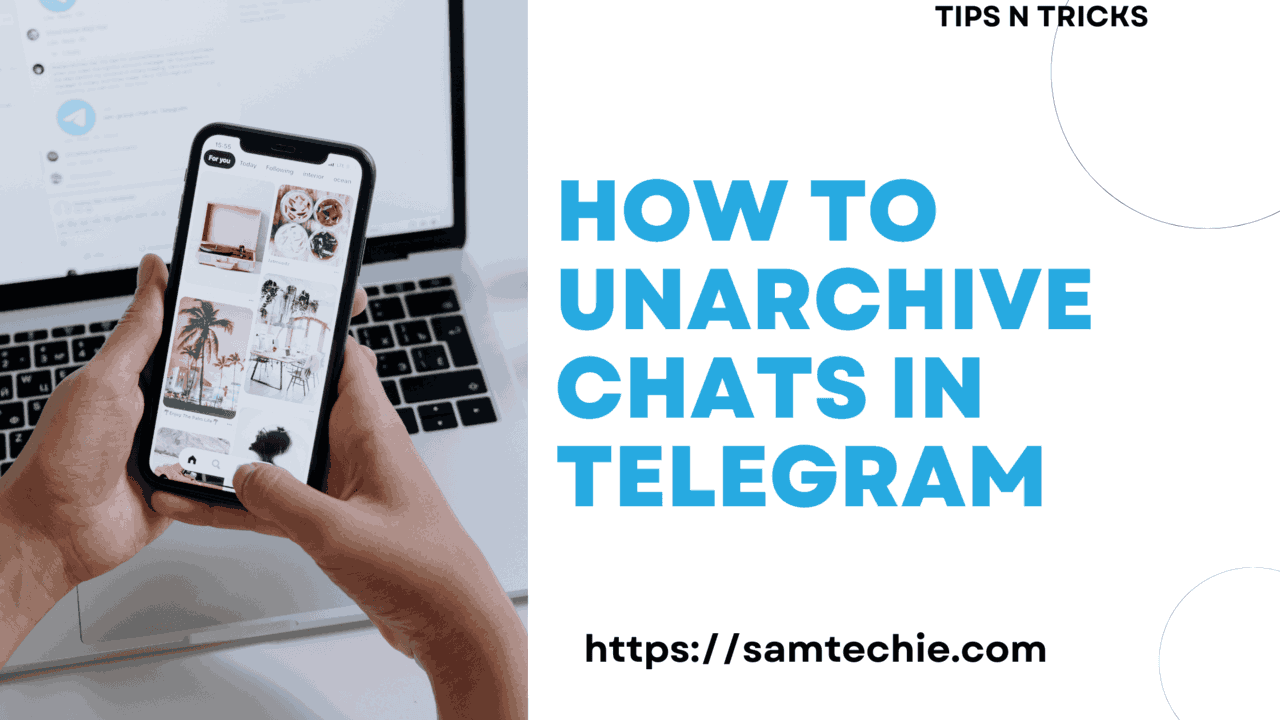If you are a daily telegram user, and using it for personal purposes or for your business needs. You observed that there are lots of messages coming in and few of them you are attending and the rest of them you may be ignoring since they are less important or want to attend them later.
The messages you ignore, you may not need immediately or want to attend them some time later. But these kinds of messages occupy your inbox and unnecessarily drag your focus and waste your time.
You think that you want to save these messages somewhere else in a separate location so that it will not mix with some other important messages that come in your inbox. To solve this problem Telegram messaging app provides powerful features called archive and unarchive.
Table of Contents
What is Archiving Chat and Unarchiving Chats in Telegram
Archiving is the process of storing data in some other location or in a separate folder to restore it later. So it removes the data from the primary or active area and moves it to a separate location.
When it comes to the Telegram app, archiving means moving chats or conversations to a designated folder, so archived messages are hidden from main chat.
When chat is archived in Telegram
- Messages or chats removed from active chat area makes chat window clean
- The archived messages are stored in a separate section within the app, so users can access it later when needed.
- Conversations are not removed or deleted permanently but hidden from the active chat.
- Users can restore them to active chat by unarchiving the conversations
- Archiving allows users to better organize their discussions, prioritize key chats, and control their messaging experiences.
Advantages of Archiving and Unarchiving Telegram Chats
Telegram is a powerful and very popular instant messaging app offers lot of features to the users to make it convenient and secure platform to protect the privacy of the users
Telegram allows users to chat with numerous users at a time to make the user engaged in multiple chats. So the users sometimes get distracted with overflow of conversations and lose focus on important conversations.
Archived conversations are stored in separate locations, so these messages are hidden from regular chat. So users do the chat on regular inbox without thinking much about unwanted messages.
Archiving and Unarchiving Telegram chats offer several advantages including
Organize Chats: Archiving chats makes the Telegram inbox or chat window look cleaner, declutter the inbox, and messages will be hidden which are not important.
User Privacy: Chats can be archived for user privacy purposes. If you share the devices with others or family members or friends, your chats may be visible to them leading to privacy issues. Important chats you can archive so that they will not be visible to others.
Absolutely No Data Loss: When you archive a chat, all of the previous conversations are kept stored separately, so you won’t lose any messages or media files.
Saves Time: If you archive an unimportant chat list that will be hidden from the active window and any new message arrives that will be moved to archived chat directly and wont appear in regular chat. So it saves a lot of time for the users to directly focus on the important chat list.
How To Archive and Unarchive Chats in Telegram
Will explore the process to archive and unarchive chats in Telegram in simple steps.
How To Archive Chats In Telegram App On Android
To archive Telegram conversations on your android device, take the following actions:
- Open the Telegram app on your android smartphone
- Go to a particular chat you want to archive from your chat list
- In order to archive this chat, tap on three vertical dots from the top of the chat window, first select Mute and then Mute for ever
- Click and hold the chat you wish to archive by going back to your list of conversations.
- Tap the three vertical dots at the top to bring up the menu, then select “Archive”. Now that your chat has been archived, it will stay that way until you want to unarchive it.
How To Archive Chats In Telegram App On iOS
To archive Telegram conversations on your iOS device, take the following actions:
- Open the Telegram app on your iOS smartphone
- Go to a specific chat you want to archive from your chat list
- Then swipe the chat to the left to get Archive option
- Tap on Archive to move the chat to the archive folder once you swiped left
You have archived your chats successfully on your iOS device.
How To Unarchive Chats In Telegram On Android Device
Take these actions to unarchive Telegram conversations on your Android device
Go to Archived chats
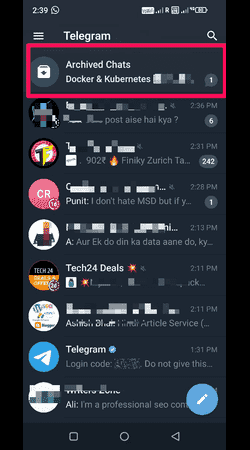
First, launch the Telegram app. Tap on the Archived Chats folder that you will see at the top.
Tap on Archived Chat
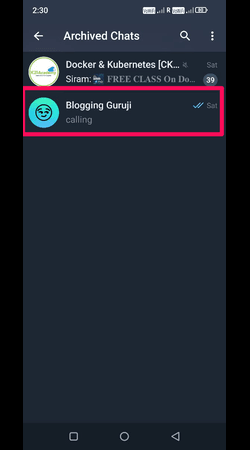
Choose the conversation that you wish to remove from the archive.
Unarchive The Chat
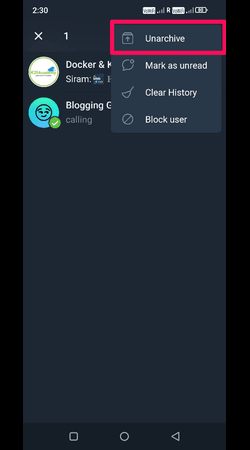
Tap the three vertical dots at the top of the chat window after long pressing it. To remove the archive of your chat, select the Unarchive option.
Now your chats are unarchived on your android smartphone.
How To Unarchive Chats In Telegram On iOS Device
Take these actions to unarchive Telegram conversations on your iOS device:
- First, launch the Telegram app. Tap on the Archived Chats folder that you will see at the top.
- Choose the conversation that you wish to remove from the archive.
- To unarchive a chat, just swipe left on the conversation you want to get restored to and select “Unarchive.”
Now your chats are unarchived on your iOS smartphone.
How To Unarchive Multiple Chats At Once On Telegram
Telegram allows you to unarchive multiple chats at a time. To do that follow below steps
- On your device, launch the Telegram program.
- Navigate to the conversation list archive.
- To enable multi-selection mode, press and hold a chat.
- To unarchive all of the chats, choose them all.
- Select the Unarchive option that shows up at the top of the screen.
Now multiple chats are unarchived at once on your device.
How To Unarchive Chats In Telegram Web Version
A Telegram chat that was previously archived via the web version can be retrieved. Here’s how we demonstrate it for you:
- Open your browser and navigate to Telegram’s online version.
- Tap on hamburger menu (≡) in the top left corner
- Navigate to the archived chats list.
- To unarchive a chat, press and hold it.
- Choose the Unarchive option that shows up at the top of the chat list.
You have successfully unarchived in Telegram web version by following the above steps.
How to Find Archived Chats on a Desktop or Laptop
Sometimes people get confused about where to look for archived chats in the Telegram app on the desktop. It is very simple and straightforward. When you open Telegram chat, archived chats will appear at the top of the chat window.
By Default first archived chat will be visible in the archived chat bar, when you right click and tap on Collapse it, first archived chat will be hidden and Archived chat bar will be visible. When you right click on the Archived chat bar, there will be Move to main menu option, if you click on it, archived chat will be moved to the hamburger menu. You have to access Archive chat from the hamburger menu.
FAQ: How To Unarchive Chats In Telegram
Q: How can I archive chat in Telegram?
A: Telegram chats can be archived easily. First select the chat list, then select three vertical dots from the top of the chat window, next tap on mute and mute for ever, then go back to your chat list, select the chat and press on vertical dots and select archive. Your chat is archived now.
Q: How can I recover my Telegram archive?
A: To recover or unarchive Telegram chat, Navigate to Telegram chat, archived chats appear in the top. Select the conversation you want unarchive, then move to three vertical dots and choose unarchive. Your chats are unarchived now.
Q: How long do archived chats stay in Telegram?
A: There is no time limit for archived chats in Telegram. Archived chats stay forever and will be available always to restore back to active chat.
Q: What is the point of archive in Telegram?
A: Archiving chat means moving the conversations to a specific folder from active chat. So archived messages are hidden from the regular chat window. The reasons to archive the chats are privacy concerns and to organize the inbox.
Q: Why do people archive chats?
A: To make their inbox clean and clutter free. Archived chats are not deleted but they will be stored in a separate folder to retrieve later.
Q: Do archived chats reappear?
A: All the archived chats appear at the top of the chat window. New messages from any sender will be added to the archived chats as they received.
Q: Are archived chats deleted?
A: Archived chats are not deleted but they will be hidden from the regular access.
Q: How to unhide archived chat in telegram on android?
A: Unhiding the telegram chat means unarchiving the chat which was archived earlier. Follow the instructions provided in the article to unarchive the chats in android.
Final Words : How To Unarchive Chats In Telegram
Hiding the telegram chat is quite easy using the archive option. The methods described in the article help you to archive and unarchive the telegram chats in android, iOS and web version of telegram app.
Archiving the chats is used to organize your chats in a better way since that archived chats are restored later to your inbox if you need it. To organize the inbox it is better to archive conversations rather than deleting them permanently because the chats once deleted can’t be recovered.
Read More : How To Delete Flipkart Order History
Read More : How To See Unsent Messages On Instagram: A Simple Guide