When you purchase a new phone by exchanging your old phone or by paying cash you experience happiness but on the other side you have to restore the data from your old phone to the new phone. Data restore is a crucial part to start using the messaging apps.
Telegram users especially should know about how to transfer Telegram to new phone since it is necessary to keep in touch with friends, colleagues and other family groups. Connecting with people through instant messaging apps becomes part of lifestyle these days.
Table of Contents
How To Backup Your Data On Your Mobile App and Desktop Version
Changing phones has become a fashion for youth nowadays. Not only for them but for everyone who wants to upgrade themselves with the latest trend or technology they replace their old smartphones with new smartphones.
Smooth transition of apps and their data from old phone to new phone is critical to start using the apps in the new phone without losing the old data and important messages. Not only restoring the data but also preserves the preferences and customizations you have done to apps in the old phone.
That personalized experience and customizations definitely bring the feel of satisfaction when using the apps on a new phone.
To prepare your old phone for transferring Telegram to a new device, follow these steps:
1. Cloud based inbuilt Backup
Telegram has a cloud based back solution. Telegram app by default backup the data such as chats, images, videos and files on their cloud servers. So when you install a Telegram app on your new devices, data is restored from cloud servers automatically when you login to the Telegram app on your new device.
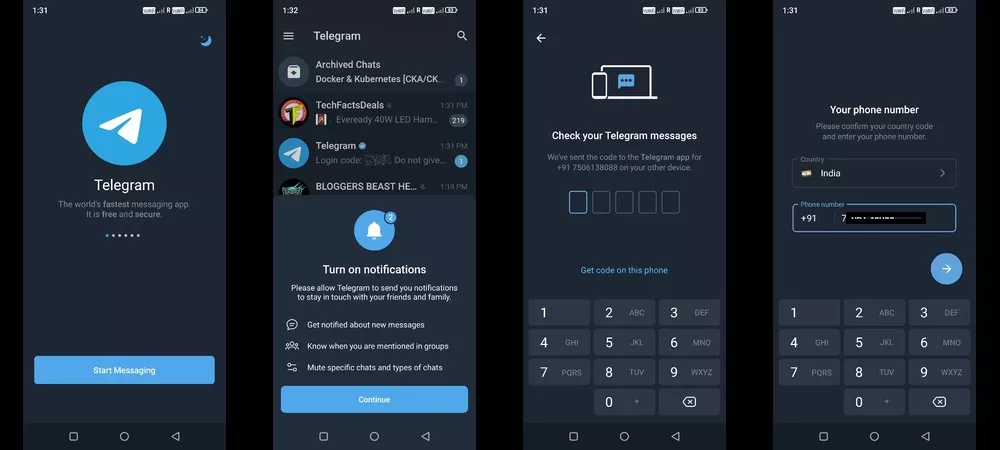
2. How to Backup on Telegram mobile app
Backup Important chats and media
- Launch the Telegram app on your smartphone
- Click on left side hamburger menu and tap on settings
- Click on Data and Storage
- Tap on When using mobile data and set Data usage to High
- Check all auto- download options
- Tap on Videos and change Maximum video size to existing maximum limit
- Tap on Files and change Maximum file size to existing maximum limit
- Tap on When Connected to Wifi and set Data usage to High
- Check all auto- download options
- Tap on Videos and change Maximum video size to existing maximum limit
- Tap on Files and change Maximum file size to existing maximum limit
- Tap on When Roaming and set Data usage to High
- Check all auto- download options
- Tap on Videos and change Maximum video size to existing maximum limit
- Tap on Files and change Maximum file size to existing maximum limit
Update Telegram App : Ensure that you have latest version of Telegram App, if not update the app this ensures compatibility and smooth transition
Sync Contacts : Make sure that your contacts are synced with your old phone. This ensures that your Telegram contacts are up to date and transferred accurately to new phone
Clear Unnecessary Data: Delete unnecessary chats, photos, videos on your old phone. This helps free up space on your old phone and smoother faster processes.
Logout of Other Devices: Logout from your Telegram account from your old phone or any other devices to prevent any issues while transferring the data.
By following these steps efficiently you can prepare your old phone to transfer Telegram data to the new phone with all the chats, messages, and files.
3. Backup Your Telegram on Desktop Version
- Launch the Telegram App, click on left side hamburger menu
- Click on Settings and select Advanced Settings
- Go to bottom of the screen and Select Export Your Data
- In the Export Your Data screen choose the options what you want to export
Account Information : This section contains account name, contact number and profile picture information
Contact list: This section if you select it will back up all your Telegram contacts
Story archive: If you check this option it will backup all your stories which you posted on Telegram app
Personal chats: All of your personal chats you do with your friends will be backed up when you select it
Bot chats: This will backup of all the chats which you do with Telegram bots
Private groups : If you are member of any private group and checked this option, it will backup chat archive of private groups
Only my messages: This option only backs up your messages only but not other users messages you chat with
Private channels : This section will back up all your private channel messages
Public groups: This section will back up all your public group messages
Photos: If you check this option, all of your photos received and sent will be backed up
Videos: If you check this option, all of your videos received and sent will be backed up
Voice Messages: This will backup all your voice messages
Stickers: Choosing this option will create a backup of every sticker you send out and receive.
Animated GIFs: All animated GIFs or images will be backed up if this option is selected.
Files: You may save all of your incoming and departing files with the use of this option. There is a slider underneath this where you may even choose the maximum size of the files you wish to save.
For instance, if the slider is set to 10MB, all files under 10MB will be saved. Thus, keep in mind that files bigger than 10MB won’t be stored in certain situations.
Active Sessions: You can store the data on the systems where your Telegram is currently active in this part. - Once you are done choosing, click on Export button from bottom right of the screen
- Your file will be ready once the download process is done.
4. Use Telegram’s Save Message Feature
Telegram has a powerful feature called save message. This is quite useful when you receive any message to this save message it is synced and accessed across devices.
- Open any chat
- Tap the message you want to backup
- Tap on forward option and select saved message
This process is used for Telegram secret chats which don’t synchronize across the devices and are device specific.
How To Transfer Telegram To New Phone
You can easily transfer telegram data or restore telegram data from old phone apps to new phones. Telegram data is automatically synced with its cloud servers when you use telegram for message communication, file transfer etc..
- The below steps are required to transfer the data to new phone
- Download Telegram app from app store on your new phone
- Enter your old phone number for verification process on the new phone
- You will get OTP which you need to enter in Telegram app on your new phone
- If the verification code you entered is verified then you will be logged in to your account.
- Once you login to your Telegram account, all your chats, messages, files, stickers, gifs will be restored from its cloud servers.
Always make sure that your chats are restored correctly by opening a few chats. If you find the data restoration has not happened for any reason, check the settings, privacy options of the Telegram app. If it does not work then contact Telegram customer support in restoring the old data.
FAQ: How To Transfer Telegram To New Phone
Q: How can I backup my Telegram chat?
A: On the Telegram desktop version, there is a feature to export all your chats, images, photos, videos to your system local storage.
Settings->Advanced->Export Telegram Data will backup your telegram data
Q: How can I retrieve my Telegram chat history?
A: If you installed the Telegram app on a new phone then you have to login to your account after verifying your phone number. Once you login to your account, automatically chats will be restored from Telegram cloud servers.
But if you accidentally deleted the message and want to recover then you may ask the person you chatted with, if he has he may share it with you.
Q: Where does Telegram store chat history?
A: Telegram uses cloud backup method to store the messages. The chats, images, videos you sent or received on Telegram app will be stored on Telegram cloud servers automatically.
Q: Does Telegram save messages?
A: Telegram stores your messages on their servers safely in encrypted format.
Q: Can I use Telegram app on multiple devices simultaneously?
A: You can use your Telegram app on your multiple devices simultaneously without any issue and there is no such limit to use the app on multiple devices. Telegram data will be synced on cloud servers and accessible through all devices.
Q: If I change phones, will my Telegram conversations be lost?
A: No. If you change phones, your data will be restored to the new device once your phone number is verified and logged into your account.
Conclusion : How To Transfer Telegram To New Phone
Transfer Telegram data from an old phone to a new phone is quite simple. As discussed in the article there are no special methods to transfer the data from old phone to new phone.
You have to logout from the Telegram app from your old device then you have to install the app on the new phone and login to the account after verification and all your data automatically restored to the new device.
Read Also : How To See Hidden Mentions On Instagram Story
