WhatsApp is not only an instant messenger, but it has many hidden features which we are not aware of. One of the features I want to share with you today is How to share an app on WhatsApp. You might be interested to know how, right! Yes it is possible to share the app on WhatsApp like any other file.
WhatsApp is an essential social media and instant messaging app occupied with our daily life. We are already habituated to checking WhatsApp for messages very frequently. If you find any message you read it while doing other work simultaneously..
This article explains to you various ways about how to share an app on WhatsApp in simple steps. So it may resolve all your queries and doubts regarding sharing the app over WhatsApp.
Table of Contents
What Is App Sharing On WhatsApp
WhatsApp is a messaging app that allows users to send text messages, animated gifs, images, videos, voice messages and files instantly with their friends. But when you send them over WhatsApp automatically WhatsApp algorithms reduce the file sizes for smoother transfer.
You can not send apps directly over WhatsApp because they are installable files. WhatsApp does not have any direct feature to share apps over WhatsApp. You have to find alternate methods to share apps over WhatsApp.
How to Share an App On WhatsApp
There are two extremely simple ways to distribute an app on WhatsApp
1. Take advantage of a Third-Party App
2. Make use of Copy & Paste link Method
3. Share App Link Using WhatsApp Web
These 3 methods about how to share an app on WhatsApp will discuss in detail
Method 1 : Take advantage of a Third-Party App
Follow the instructions described below on How to use third party app “Share Apps” to share the apps on WhatsApp
Open Google Play Store to Search for Share Apps
Open your smartphone and access google play store. Search for “Share Apps”
Install Share Apps app on Your Smartphone
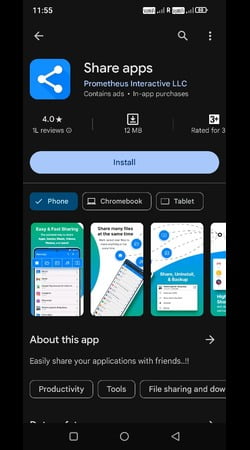
Click on Install button to install on your smartphone. Allow permission if it asks during the installation of Share Apps.
Select The App from Existing apps on Your Smartphone
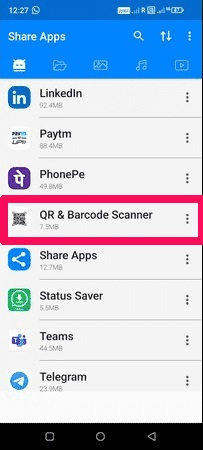
The moment it installs on the smartphone, it will show all the apps which are exist on your smartphone. Select any app file or apk you want to share by searching with the app name
Select Share App (APK) From The Popup
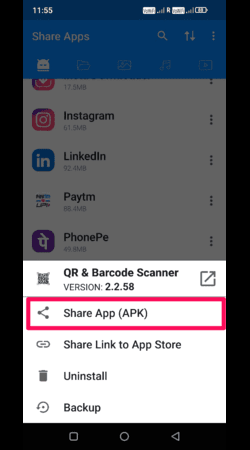
Once you select the app, share button will be displayed from the top bar, select the share apk. It will open a popup with options share apk, share link to App store, uninstall and backup
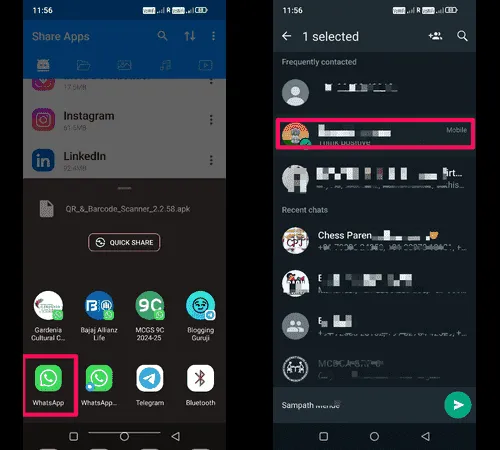
Select Whatsapp and then tap on account you want to send. Click on Arrow button from the bottom of the screen.
Click on Send Button to Share App

It will show app name with version with a placeholder to write something. Click on green arrow from the bottom of the screen. It will be shared with the receiver account. Now you have successfully shared the app on WhatsApp
Maximum file size limit is 100 MB that you can share via WhatsApp. WhatsApp will not allow more than the 100mb file size.
Method 2 : Share the app on WhatsApp via link
- Open your smartphone and access google play store
- Search for “Share Apps”
- Click on Install button to install on your smartphone
- Allow permission if it asks during the installation of Share Apps.
- The moment it installs on the smartphone, it will show all the apps which are exist on your smartphone
- Select any app file or apk you want to share by searching with the app name
- Once you select the app, share button will be displayed from the top bar, select the share link
- It will open a popup with all the apps, choose WhatsApp from the app list
- Select receiver and click on green arrow button from the bottom of the screen
- It will take you to receivers chat window with app link you want to share
- Click on green arrow button to send it on WhatsApp
- App link is shared with the receiver successfully.
Method 3 : Share App Link Using WhatsApp Web
WhatsApp has come up with a web WhatsApp for the users who work on desktops daily. This web version of WhatsApp is very handy for them to check for the messages and reply immediately in the system so they will not miss any urgent messages.
So users who work in offices in front of the system won’t get affected by mobile phones usage for checking the WhatsApp messages. They directly do their office work without any interruption while checking WhatsApp for the messages on the system in the web WhatsApp.
It is easy and simple to share the app link over WhatsApp Web on the desktop. Follow below simple steps to share any app link on WhatsApp web.
- Open WhatsApp web on your desktop and login to your account
- Open Google play store and go to apps tab and select any app you want to share the link
- There will be share button beside install on device
- Copy the link from the popup to share it on WhatsApp web or select WhatsApp directly from the popup
- In both ways you have to select receiver and paste the app link and click on send
This way you can share the app link on WhatsApp
How to Send a Play Store App Link to Someone on WhatsApp
Follow simple steps to share a app link from Google play store to WhatsApp
- Open google play store on your smartphone
- Enter the app name in the search bar provided on google play store
- Open the app and tap on three vertical dots from the top right corner
- Tap on share option, it will open a popup with the apps, tap on WhatsApp
- Select receiver name and tap on right arrow from bottom of the screen
- Link will be copied to the chat window of the receiver. Tap on green button to send the app link
- App link will be shared with the receiver immediately.
How To Send APK File On WhatsApp Via File Explorer apps
There are instances where your friend does not know how to open a word document on WhatsApp because its associated opening application or word application is not installed in his smartphone and he does not have an idea about how to identify and install the app on his phone.
You can share the word app with your friend to help open the word document through WhatsApp because you are aware of how to share an app on WhatsApp. But there are certain limitations in file sizes being shared over WhatsApp.
- Go to Google play store on your smartphone
- Search for ES File Explorer and install it on your smartphone
- Open the Ex File Explorer app and Tap on App tab
- It will display all the apps which are installed on your smartphone
- Long press any app you want to share to open share option from the bottom of the screen
- Select WhatsApp from the window and tap on receiver and click on green send button
- It will open window to display all the app details like name, file type, file size
- Write any caption if you want in the placeholder down below and tap on send button
- App or Apk will be shared with the receiver.
How To Share WhatsApp App Through Bluetooth
There are many third party apps available in the google play store to share the apps, files, apks on WhatsApp like famous Share it and other apps. By using these third party apps you can share the apps on WhatsApp.
If you want to share WhatsApp through a Bluetooth app, you can share it quickly. First make sure that your smartphone has the latest version of Bluetooth version over 4.0. So that you can easily use Bluetooth technology to share the apps via WhatsApp.
Follow below simple steps to share WhatsApp app through Bluetooth
- Open the Ex File Explorer app and Tap on App tab
- It will display all the apps which are installed on your smartphone
- Long press WhatsApp app you want to share to open share option from the bottom of the screen
- Select Bluetooth option from the window, If it is not off, start the Bluetooth
- Tap on the device you want to send, recipient will receive the request
- Once the request is approved them file transfer will start from sender to receiver
- WhatsApp app will be shared with the receiver via Bluetooth by following the above steps.
You can use Bluetooth to transfer apps from one Android phone to another. In this post, I’ll explain two different ways to transfer apps from one Android phone to another. Sometimes you can’t download an app from the Google Play Store because you don’t have an internet connection on the phone or you can’t find it there for some reason.
Approach 1 : Utilizing Quick Share
Quick share is the most dependable method for sharing apps amongst Android phones.
Let’s look at how to utilize quick share to transfer apps across Android phones. Quick share is a feature available on Android phones that lets users exchange files and apps when they are close to each other. It establishes a connection between two Android phones using Bluetooth.
All Android phones support nearby share; however, in order to activate quick share open settings, the sending and receiving Android phones must both have nearby share enabled.
- Open Settings app on your smartphone
- Press on the Google app.
- Click “Quick Share.”
- Click the “Share with you” option.
- select contacts or anyone
I’ll now explain how to start quick sharing so that you can move apps from one Android phone to another after we’ve configured it on both of our Android devices.
Approach 2 : Utilizing the Google Play Store
- On the sender’s Android phone, first visit the Google Play Store.
- Then, hit the profile symbol, choose Manage Apps and Devices under Share Apps.
- To begin the app sharing procedure, hit the send button.
- A list of the applications on your phone that you can share will appear;
- choose the ones you wish to share,
- then tap the send symbol in the upper right corner.
- On the Android phone that is being received, launch the Play Store,
- go to the apps and device page, and choose receive.
- When the recipient clicks the receive button, the sender’s Android phone displays the phone. When you pick it, a pairing code appears on both devices.
- To continue, just hit the receive button.
- You can immediately install the apps on the recipient Android device after the transfer is finished.
So, using this method, you can only share the apps you have installed from the Google Play Store; you cannot share apps that you have sideloaded or obtained from other sources.
Therefore kindly use the following technique if you wish to transfer site-loaded apps or games.
Approach 3 : Using APK Extractor
Installing the APK extractor app on the sender Android phone will allow us to first extract the APK files from the apps before transferring them from one Android device to another as APK files.
- Launch the APK extractor
- A list of all installed apps is displayed here.
- simply choose the program you want to send, then click the extract tab.
- In order to share the APK files, open your file manager,
- select the APK files, and tap the share icon.
- You can transfer the apps using email or WhatsApp, but if you’re offline, you can use Bluetooth or quick share.
- This allows you to create APK files for all of your apps.
- Using quick share will speed up the transfer, in my opinion.
You can launch the APK files and install the apps. This is how you can share applications without the internet by using Bluetooth or nearby sharing.
FAQ of How To Share An App On WhatsApp
Q: Can I send WhatsApp through Bluetooth?
A: Yes, it is possible to share WhatsApp through Bluetooth using other third party apps.
Q: Can I share an app via Bluetooth?
A: Yes you can share an app via Bluetooth but you have to enable the nearby share or quick share option on both devices
Q: How do I share an app on WhatsApp?
A: You can use third party apps to share apps on WhatsApp as an apk file or you can share app link to install the app.
Q: How do I share apps between devices?
A: You can use Bluetooth, WhatsApp, or any third party tools to share the apps between devices.
Q: How do I send an app from my phone to another Bluetooth?
A: You have to enable quick share option on both devices then you can share the apps using Bluetooth from one phone to another phone
Q: How to send apps through Bluetooth without any app
A: By enabling the Quick share option on both sender and receiver’s phone.
Final Words About How To Share An App On WhatsApp:
This detailed article explores all the ways to share an app on WhatsApp. You can share any app on WhatsApp using third party tools smoothly and even WhatsApp apps can be shared through the Bluetooth using a built-in quick share option. You can try any of these methods described above and comment how it worked for you.
Read Also: How To Transfer Telegram To New Phone
